Alarms page
How do I open the Alarms page?
- From the mobile menu or title bar, select Alarms.
The Alarms page in a web application shows alarm events from FactoryTalk Alarms and Events servers. When accessing a web application using the mobile URL, you can use the Alarms page to review alarm messages, monitor alarm states and priorities, filter or sort incoming events, acknowledge or shelve events, and view alarm history.
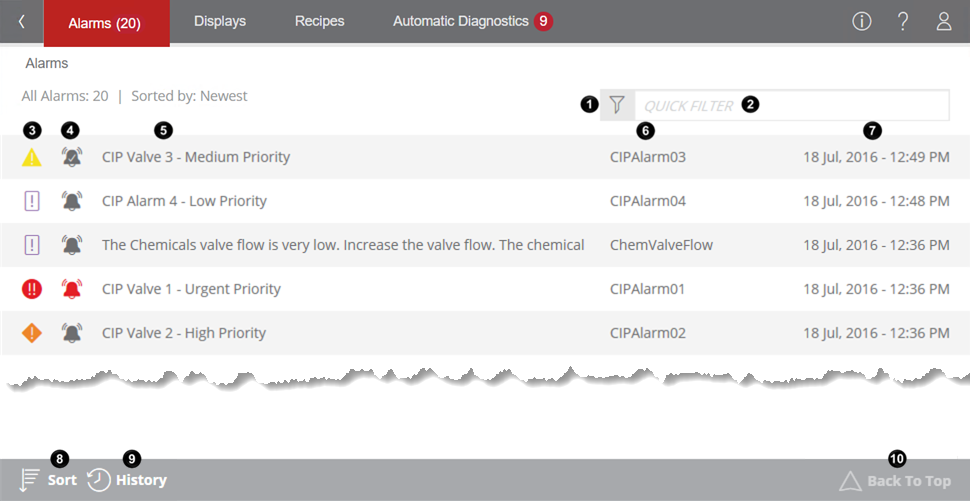
|
Item |
Description |
|
|
This is the Filter icon. Press this icon to open the Filter Alarm Summary dialog box and to limit the alarms shown on the Alarms page by their Ack, State, or Priority properties. |
|
|
This is the Quick Filter box. In this box, type the text to show the alarms that match the text. Alarms are filtered as you type. You can also quickly filter alarms by entering text in the URL in the following formats and bookmark the URL for easy access
|
|
|
This column shows the alarm priorities. |
|
|
This column shows the states of alarms. |
|
|
This column shows the alarm messages. |
|
|
This column shows the names of the alarms. This column only shows on large screens. |
|
|
This column shows the event time. |
|
|
Press this icon to change the order in which alarms are shown. |
|
|
Press this icon to view alarm history. |
|
|
This is the Back to Top icon. When you scroll down on the Alarms page and a new alarm arrives, a red bullet shows on the right top of the icon |
See also
Monitor alarms in FactoryTalk ViewPoint
FactoryTalk ViewPoint mobile interface